RadioPro (4)
YES!
We sell RadioPro in Mexico.
- Must be a Motorola or Kenwood authorized two-way radio dealer.
- Requires payment before shipping.
- Dealer is responsible for all duties and taxes.
Please contact us for a quote:
The RadioPro IP Gateway version 8.1.X operates on Windows 10 Enterprise 2019 LTSC with automatic updates disabled. To carry out necessary security maintenance updates, please adhere to the following procedure:
- Download and run ICU (IP Gateway Configuration Utility) (version 8.1.16+)
- Connect to the RadioPro IP Gateway. Verify that it is version 8.1.X.
- Download the latest version of the RadioPro IP Gateway Firmware for Windows 10. (version 8.1.X) Install the firmware upgrade using instructions on page 15 of the RadioPro IP Gateway Installation Guide.
- Reconnect to the RadioPro IP Gateway and verify that the Gateway and DNS settings on the “Network” Tab will enable communication with Microsoft’s upgrade servers.
- Continue with these steps until the “OS Updates” Tab displays a “Status” of “NoUpdatesAvailable” and “Available Updates” shows 0: (Note: At the time of writing, this process required two iterations in less than 30 minutes)
- Re-establish your connection with the RadioPro IP Gateway.
- If the “Status” on the OS Updates Tab is “SearchingForUpdates”, “Downloading”, or “Installing”, wait for a few minutes before reconnecting to the Gateway to check the current status.
- If the “Status” on the OS Updates Tab is “UpdatesAvailable”, click on the “Download and Install updates” button.
- If the “Status” on the OS Updates Tab is “RebootRequired”, click on the “Restart Gateway” button.
- Repeat these steps as needed.
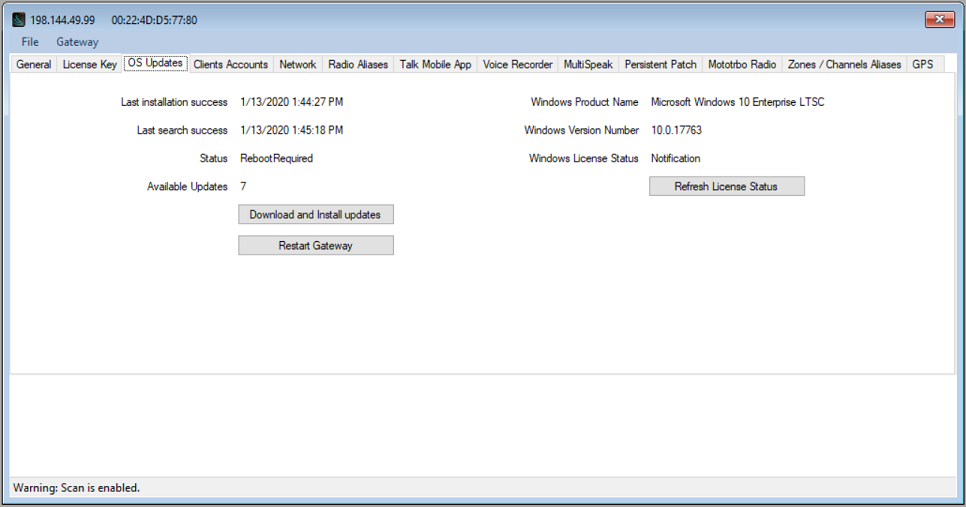
Reasons for Failed Calls
In RadioPro versions 8.3.1+, 9.3.1+ this is how to determine the reason for failed calls:
- In RadioPro Dispatch, choose “Help”->”Logs”. This should open %programdata%\CTI Products\RadioPro Dispatch\
- Open the logs folder.
- Locate and open the most recent file named “FailedCalls YYYY-MM-DD.txt” with a text editor.
Example:
10:08:20.590 AM DEBUG Call Failed:
Source=Gateway,
Reason=Can't private call when in a group call hangtime
10:15:49.303 AM DEBUG Call Failed:
Source=Radio,
Reason=Call initiate group call failed:
INVALID_TARGET_ADDR
[Source=Client] Failure Reasons:
- Already transmitting
- Unable to transmit because another client has control of the radio.
- Not connected to a server
- Client is not connected to a gateway.
[Source=Gateway] Failure Reasons:
- Server ended call
- The gateway ended an active transmission unexpectedly.
[Source=Radio] Failure Reasons (Motorola):
- Call initiate group/priv call failed:
- The Motorola XPR Radio is reporting that an attempted group or private KeyRadio has failed. The failure code will have additional information.
- No Response from radio
- The Motorola XPR radio is not correctly responding to key-up requests.
Other Failure Reasons:
- The Motorola speaker microphone may be connected. The RadioPro IP Gateway may not be able to correctly key-up a mobile radio if a microphone is plugged in.
- The channel may be in use or in “hang-time” when keying up.
- The item in the Subscriber List may be incorrectly defined in ICU:
- As a Group Call when it should be defined as a Private Call.
- As a Private Call when it should be a Group Call.
- The Subscriber List PTT button may have a custom action assigned rather than the Default action.
- (The default action is to PTT the item selected in the Subscriber List)
Please verify that “Default” is selected as the PTT Action for the Subscriber List.
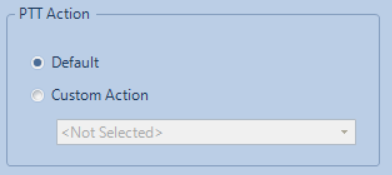
- Private calls may be disabled in the Motorola XPR5550e radio.
Please verify that Private Calls is CHECKED.
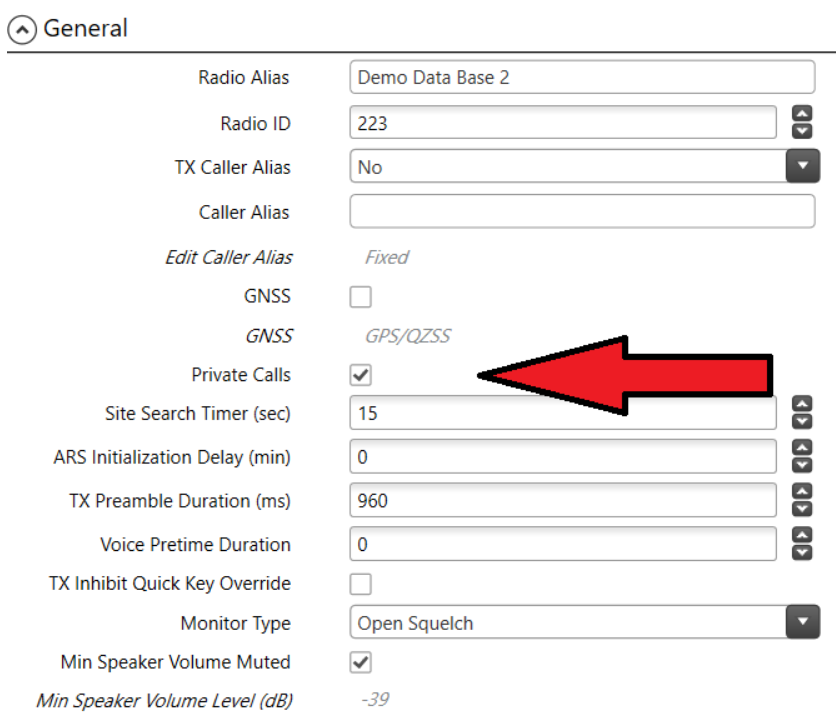
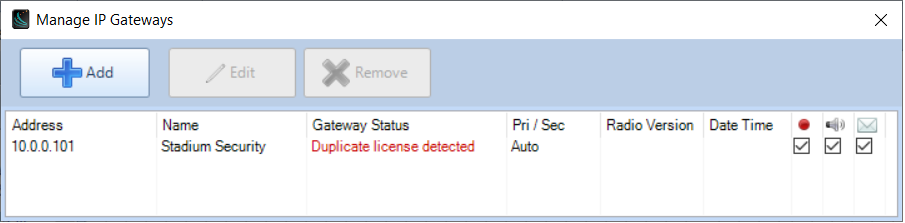
What Causes the Error
The cause of this error is that another RadioPro Dispatch PC is already connecting to this RadioPro IP gateway using the same license key.
Multiple Dispatch PCs CAN connect to the same RadioPro IP Gateway, but each RadioPro Dispatch PC is required to have it’s own software license key.
With the purchase of each RadioPro Dispatch software license, you were provided with a software license key. This software license key can only be installed on one Windows PC.
RadioPro Dispatch Clients
RadioPro Dispatch is a multilinking client software, capable of making several simultaneous connections to multiple RadioPro gateways at once. Each PC requires Windows OS to install the Dispatch client but also needs a unique factory supplied software license key to be imported to the PC to customize it for use.
See Dispatch Clients in the RadioPro IP Gateway Installation Guide (p.11)
Dispatch Software License
If your organization has a RadioPro Dispatch software license installed concurrently on multiple PCs you may be using our software in a manner that violates the terms of the software license agreement that you agreed to upon installation.
We understand that it can be easy to unintentionally violate software licensing terms, and we are here to work with you to ensure that you can continue to use our software in a way that is both productive and legally compliant.
The following is an excerpt taken from the software license that is agreed to when RadioPro Dispatch is installed:
Upon payment of the Appropriate License Fees, You may:
For RadioPro Dispatch Software:
(a) install the Dispatch Software onto Your PC and up to one backup PC,(b) make one copy of the Dispatch Software solely for backup purposes, provided that You reproduce, unaltered, all proprietary notices on or in the copy,
(c) run the Dispatch Software on one Dispatcher PC at a time,
(d) connect the Dispatch PC to IP Gateway units, up to the number of rightfully licensed Connections as specified in the Dispatch Hardware Protection Device and Software Key.
For IP Gateway Software: run the IP Gateway Software on the IP Gateway unit on which it is was installed by CTI; and
For ICU Software:
(a) install the ICU Software onto one or more of Your PCs,(b) run the ICU Software to configure one or more of Your IP Gateway units manufactured by CTI,
For Solo Software:
(a) install the Solo Software onto one or more of Your PCs,(b) run the Solo Software on one or more PCs to connect to one of Your IP Gateway units, up to the number of rightfully licensed User Connections configured on that IP Gateway unit,
You may not and shall not permit others to:
(a) copy the Licensed Software (except as expressly permitted above),
(b) run more than one copy of the Dispatch Software concurrently,
(c) use the Solo Software to concurrently connect more PCs than the rightfully licensed number of User Connections configured in an IP Gateway,
(d) use the Dispatch Software to concurrently connect to more than the rightfully licensed number of IP Gateways as specified in the Software Key,
(e) use the Dispatch Software, Solo Software or ICU Software with hardware devices or software not made by CTI that emulate or mimic the functionality of the IP Gateway,
(f) modify or translate any Licensed Software,
(g) modify, translate, reverse engineer, decompile, disassemble or otherwise attempt (i) to defeat, avoid, bypass, remove, deactivate, or otherwise circumvent any hardware or software protection mechanisms in the Licensed Software or Dispatch Software, including without limitation any such mechanism used to restrict or control the functionality of the Licensed Software, or (ii) to derive the source code or the underlying ideas, algorithms, structure or organization from the Licensed Software, or
(h) distribute, rent, transfer or grant any rights in the Licensed Software (except as expressly permitted above) in any form to any person without the prior written consent of CTI.
This license is not a sale. Title and copyrights to the Licensed Software and any copies made by you remain with CTI and its suppliers.
RadioPro™ Software License Agreement
RadioPro Dispatch (11)
Yes, the Dispatch Console follows the PC’s time format. So, if your PC uses the 24-hour time clock, the Dispatch console will display 24-hour time.
Once you change the time to 24-hour on the PC, you must close the Dispatch Software and reopen it for the change to occur.
There are two ways to locate the license key ID:
- Navigate on the old PC to the following path C:\Program Files (x86)\CTI Products\RadioPro Dispatch and search for the License Key file. Save that file to be transferred to the new PC.
- Run the Dispatch application on the old PC. Click on Options, then Update license. It will display the License ID there. From there you can contact CTI Products Technical support to retrieve the file.
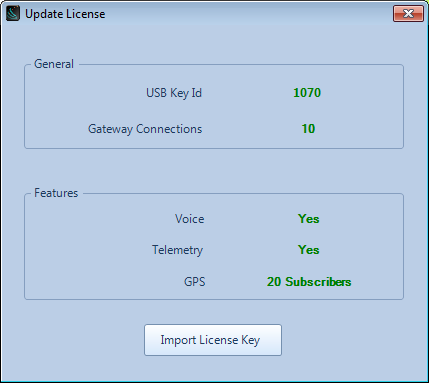
Use PC Cross Mute to mute audio from adjacent PCs.
The adjacent PCs must be attached to the same RadioPro IP Gateway and they will need to have the same Cross Mute ID Selected.
See Enable PC Cross Mute in the RadioPro Installation and Configuration Guide for additional information.
- On the dispatch machine you want to clone, in RadioPro Dispatch, navigate to File -> Edit to put your Dispatch software in “Edit” mode.
- Navigate to File -> Clone Settings…
- Save the *.trbodat file.
- Transfer the *.trbodat file to the new computer with Dispatch already installed on it.
- On the new Dispatch machine you want to clone to, navigate to File -> Edit to put your Dispatch software in “Edit” mode.
- Navigate to File -> Import Cloned Settings…
- Select the *.trbodat file that was transfered in step #4.
RadioPro Dispatch (v8,9) will typically operate with any PC microphone that is supported by Windows 10 for Audio.
Windows 10 Pro, Core i5 CPU with 8GB Memory and 500 GB Storage.
Detailed Specifications:
| Category | Minimum Requirements |
| Operating System | Windows 10 Pro or 11 Pro, 64 bit |
| Processor | Intel Core i5 minimum, Intel Core i7 recommended |
| Memory | >8GByte |
| First Hard Disk | 500 GByte (for Operating System) |
| Second Hard Disk | 1TByte (for History Logging) (An external eSATA drive or network storage device may also be used.) |
| Video Interface | Integrated with motherboard |
| Network Connection | Integrated with motherboard |
| Audio | Integrated with motherboard (External speakers and desk mic, or headset required.) |
Reasons for Failed Calls
In RadioPro versions 8.3.1+, 9.3.1+ this is how to determine the reason for failed calls:
- In RadioPro Dispatch, choose “Help”->”Logs”. This should open %programdata%\CTI Products\RadioPro Dispatch\
- Open the logs folder.
- Locate and open the most recent file named “FailedCalls YYYY-MM-DD.txt” with a text editor.
Example:
10:08:20.590 AM DEBUG Call Failed:
Source=Gateway,
Reason=Can't private call when in a group call hangtime
10:15:49.303 AM DEBUG Call Failed:
Source=Radio,
Reason=Call initiate group call failed:
INVALID_TARGET_ADDR
[Source=Client] Failure Reasons:
- Already transmitting
- Unable to transmit because another client has control of the radio.
- Not connected to a server
- Client is not connected to a gateway.
[Source=Gateway] Failure Reasons:
- Server ended call
- The gateway ended an active transmission unexpectedly.
[Source=Radio] Failure Reasons (Motorola):
- Call initiate group/priv call failed:
- The Motorola XPR Radio is reporting that an attempted group or private KeyRadio has failed. The failure code will have additional information.
- No Response from radio
- The Motorola XPR radio is not correctly responding to key-up requests.
Other Failure Reasons:
- The Motorola speaker microphone may be connected. The RadioPro IP Gateway may not be able to correctly key-up a mobile radio if a microphone is plugged in.
- The channel may be in use or in “hang-time” when keying up.
- The item in the Subscriber List may be incorrectly defined in ICU:
- As a Group Call when it should be defined as a Private Call.
- As a Private Call when it should be a Group Call.
- The Subscriber List PTT button may have a custom action assigned rather than the Default action.
- (The default action is to PTT the item selected in the Subscriber List)
Please verify that “Default” is selected as the PTT Action for the Subscriber List.
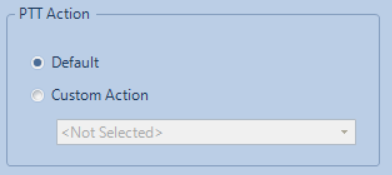
- Private calls may be disabled in the Motorola XPR5550e radio.
Please verify that Private Calls is CHECKED.
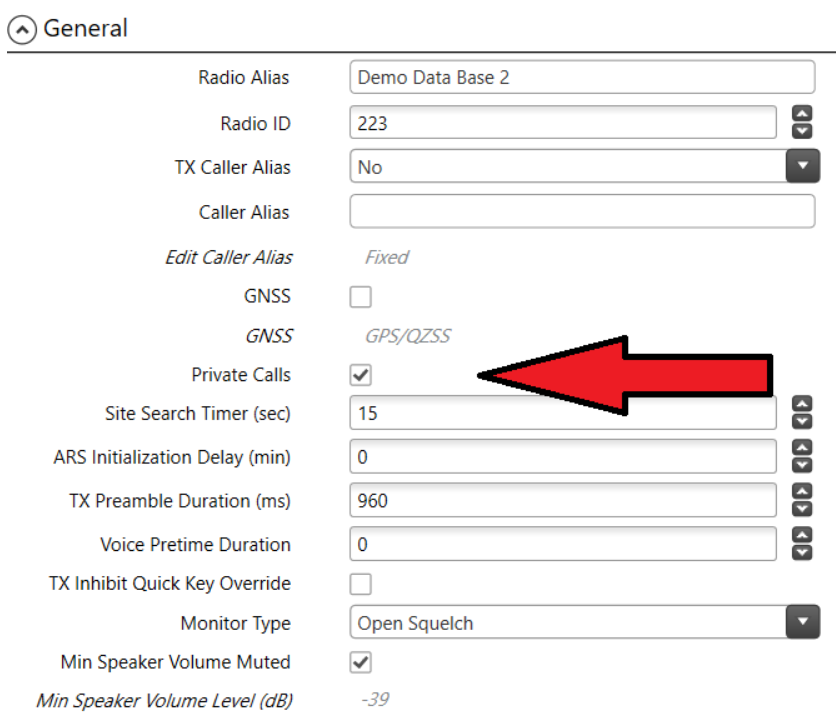
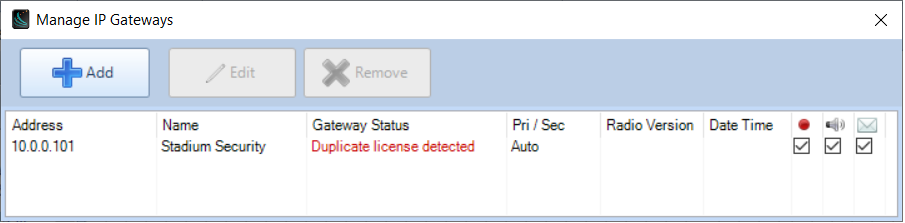
What Causes the Error
The cause of this error is that another RadioPro Dispatch PC is already connecting to this RadioPro IP gateway using the same license key.
Multiple Dispatch PCs CAN connect to the same RadioPro IP Gateway, but each RadioPro Dispatch PC is required to have it’s own software license key.
With the purchase of each RadioPro Dispatch software license, you were provided with a software license key. This software license key can only be installed on one Windows PC.
RadioPro Dispatch Clients
RadioPro Dispatch is a multilinking client software, capable of making several simultaneous connections to multiple RadioPro gateways at once. Each PC requires Windows OS to install the Dispatch client but also needs a unique factory supplied software license key to be imported to the PC to customize it for use.
See Dispatch Clients in the RadioPro IP Gateway Installation Guide (p.11)
Dispatch Software License
If your organization has a RadioPro Dispatch software license installed concurrently on multiple PCs you may be using our software in a manner that violates the terms of the software license agreement that you agreed to upon installation.
We understand that it can be easy to unintentionally violate software licensing terms, and we are here to work with you to ensure that you can continue to use our software in a way that is both productive and legally compliant.
The following is an excerpt taken from the software license that is agreed to when RadioPro Dispatch is installed:
Upon payment of the Appropriate License Fees, You may:
For RadioPro Dispatch Software:
(a) install the Dispatch Software onto Your PC and up to one backup PC,(b) make one copy of the Dispatch Software solely for backup purposes, provided that You reproduce, unaltered, all proprietary notices on or in the copy,
(c) run the Dispatch Software on one Dispatcher PC at a time,
(d) connect the Dispatch PC to IP Gateway units, up to the number of rightfully licensed Connections as specified in the Dispatch Hardware Protection Device and Software Key.
For IP Gateway Software: run the IP Gateway Software on the IP Gateway unit on which it is was installed by CTI; and
For ICU Software:
(a) install the ICU Software onto one or more of Your PCs,(b) run the ICU Software to configure one or more of Your IP Gateway units manufactured by CTI,
For Solo Software:
(a) install the Solo Software onto one or more of Your PCs,(b) run the Solo Software on one or more PCs to connect to one of Your IP Gateway units, up to the number of rightfully licensed User Connections configured on that IP Gateway unit,
You may not and shall not permit others to:
(a) copy the Licensed Software (except as expressly permitted above),
(b) run more than one copy of the Dispatch Software concurrently,
(c) use the Solo Software to concurrently connect more PCs than the rightfully licensed number of User Connections configured in an IP Gateway,
(d) use the Dispatch Software to concurrently connect to more than the rightfully licensed number of IP Gateways as specified in the Software Key,
(e) use the Dispatch Software, Solo Software or ICU Software with hardware devices or software not made by CTI that emulate or mimic the functionality of the IP Gateway,
(f) modify or translate any Licensed Software,
(g) modify, translate, reverse engineer, decompile, disassemble or otherwise attempt (i) to defeat, avoid, bypass, remove, deactivate, or otherwise circumvent any hardware or software protection mechanisms in the Licensed Software or Dispatch Software, including without limitation any such mechanism used to restrict or control the functionality of the Licensed Software, or (ii) to derive the source code or the underlying ideas, algorithms, structure or organization from the Licensed Software, or
(h) distribute, rent, transfer or grant any rights in the Licensed Software (except as expressly permitted above) in any form to any person without the prior written consent of CTI.
This license is not a sale. Title and copyrights to the Licensed Software and any copies made by you remain with CTI and its suppliers.
RadioPro™ Software License Agreement
- Verify that the radio programming is configured correctly by viewing the RadioPro IP Gateway Installation and Configuration Guide:
- Ensure that the subscriber licensing is configured with the correct GPS ID’s.
- RadioPro Dispatch Installation and Configuration Guide (Page 48 Subscriber Licensing sub-folder)
- Restart the IP Gateway and the radio(s) that are connected to the IP Gateway.
- Contact CTI Products Technical support.
Version 7:
- Contact CTI Products Technical support.
Version 8 or 9:
- Upgrade the Dispatch application to the latest version of software from here: RadioPro Dispatch Downloads
RadioPro IP Gateway (9)
No. Client licenses cannot be shared or transferred between Gateways. They can be added, but not removed.
Use a Central Time Server or public NTP source.
There are several ways to accomplish this depending on how isolated your local network may be. If the network has no public internet access, consider using a Central Time server such as ATS (Absolute Time Server). However, if your network has open access to the internet consider using a public NTP source such as ‘pool.ntp.org’.
Please refer to the following for additional information:
The RadioPro IP Gateway version 8.1.X operates on Windows 10 Enterprise 2019 LTSC with automatic updates disabled. To carry out necessary security maintenance updates, please adhere to the following procedure:
- Download and run ICU (IP Gateway Configuration Utility) (version 8.1.16+)
- Connect to the RadioPro IP Gateway. Verify that it is version 8.1.X.
- Download the latest version of the RadioPro IP Gateway Firmware for Windows 10. (version 8.1.X) Install the firmware upgrade using instructions on page 15 of the RadioPro IP Gateway Installation Guide.
- Reconnect to the RadioPro IP Gateway and verify that the Gateway and DNS settings on the “Network” Tab will enable communication with Microsoft’s upgrade servers.
- Continue with these steps until the “OS Updates” Tab displays a “Status” of “NoUpdatesAvailable” and “Available Updates” shows 0: (Note: At the time of writing, this process required two iterations in less than 30 minutes)
- Re-establish your connection with the RadioPro IP Gateway.
- If the “Status” on the OS Updates Tab is “SearchingForUpdates”, “Downloading”, or “Installing”, wait for a few minutes before reconnecting to the Gateway to check the current status.
- If the “Status” on the OS Updates Tab is “UpdatesAvailable”, click on the “Download and Install updates” button.
- If the “Status” on the OS Updates Tab is “RebootRequired”, click on the “Restart Gateway” button.
- Repeat these steps as needed.
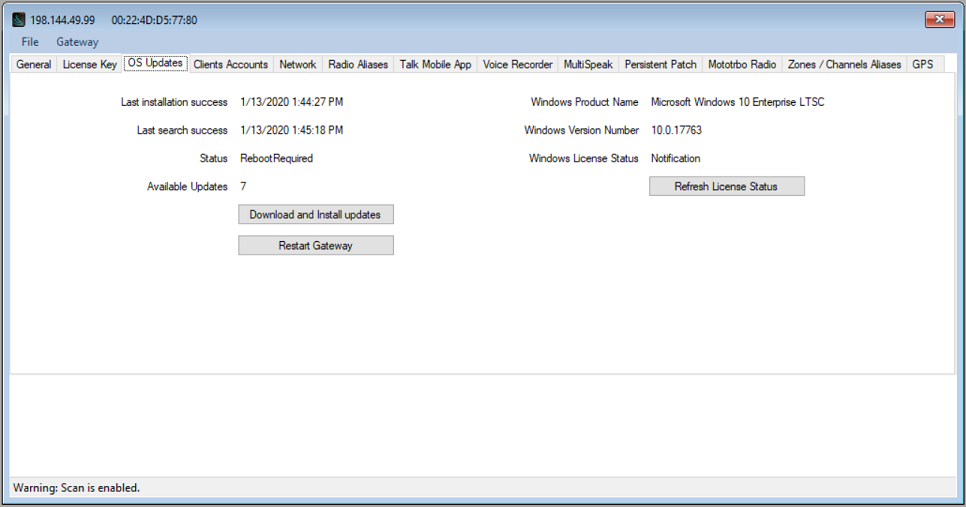
Linux, Windows 10, or Windows 7
| Date of Purchase | Operating System |
| 6/2010 – 1/2020 | Windows 7 embedded |
| 2/2020 – 3/2022 | Window 10 IoT Enterprise |
| 4/2022 – Present | Debian GNU/Linux |
- The wrong license key may have been imported into the wrong Gateway.
- Please contact CTI Products Technical support
There are several reasons that an IP Gateway would be shown as “disconnected”:
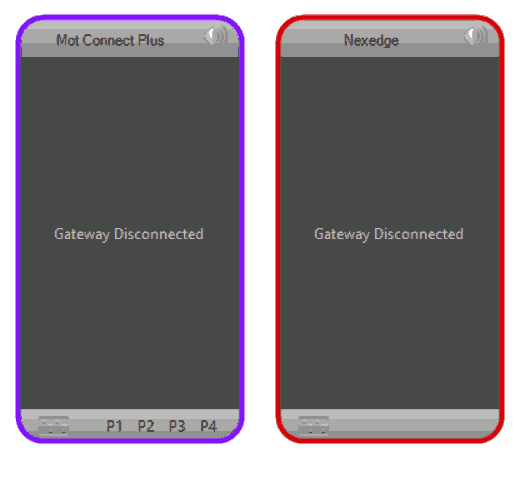
- Each client and RadioPro IP Gateway must have compatible versions in order to communicate. For more details on version compatibility, see the Installation Guide page 22 “System Compatibility Considerations”.
- The ethernet cable connecting the IP Gateway to the LAN or WAN may be disconnected.
- The IP Gateway must be powered on and must have completed its boot-up procedure. The boot-up procedure could take up to two minutes.
- Ensure that the router or switch between the PC and the Gateway has power.
- The Dispatch Client and the IP Gateway may be on different subnets. Possible Solutions:
- Change the IP address and subnet masks of the Gateway and/or Dispatch so Dispatch can reach the IP Gateway
- Configure Port Forwarding:
- See the Installation Guide page 19 “Configure Port Forwarding”
- See https://portforward.com/router.htm for detailed instructions for the specific router in use at your site.
- For Motorola radios, try a different USB port on the back of the gateway.
- Verify that the radio programming is configured correctly.
- For Motorola MOTOTRBO radios, see the “Installation Addendum for Motorola MOTOTRBO“
- For Motorola APX 4500 radios, see the “Installation Guide Addendum for Motorola APX 4500“
- For Kenwood NX-7xx/8xx radios, see the “Kenwood NEXEDGE NX-7xx/8xx Addendum“
- For Kenwood NX-57xx/58xx radios, see the “Kenwood NEXEDGE NX-57xx/58xx Addendum“
- Contact CTI Products Technical support
RadioPro Talk (10)
Yes. The RadioPro Talk™ app installed on Android and iOS devices supports DHCP.
CTI Products recommends that a static IP address be configured in the RadioPro™ IP Gateway using the ICU Configuration Utility.
If the IP Gateway is configured using DHCP, the IP Address programmed into the RadioPro Talk app will need to be adjusted whenever the IP Gateway’s ip address changes.
Yes. The RadioPro Talk™ app can connect to Gateways that have a static IP address associated with a Domain Name.
The RadioPro™ IP Gateway must have the following:
- A static IP address.
- Port forwarded from an Internet exposed IP Address.
- The exposed IP address must also be static.
- A registered Domain Name.
This is controlled or monitored by the admin on the IP Gateway through the ICU.exe utility. This utility is used to configure static IP address, as well as User Names and Passwords for the Mobile app users. User Names and Passwords may be created and deleted using this utility.
See the RadioPro IP Gateway Installation Guide page 16 “Solo/Talk Mobile Clients”.
This is determined by the number of Mobile App licenses that are installed on the IP Gateway. If the gateway has 1 Mobile license installed, then only 1 smartphone user will have a permanent connection to the radio system.
Only 1 person can talk on the mobile app at a time. If the radio channel is busy, the app will receive a busy bonk. The smartphone user will have to wait until the channel becomes free before being able to transmit.
They stay connected until they choose to disconnect.
If the connection is temporarily lost while in a moving vehicle due to a change in cellular data, or switching reception from cellular to Wi-Fi, the app will continue to attempt to reconnect to the IP Gateway until a connection is re-established.
A RadioPro™ Talk app connecting through the Internet(cellular), may pass through a different set of firewall rules than a RadioPro™ Talk app connecting through a Wifi connection.
- It may be necssary to have 2 connections set up in the RadioPro™ Talk app. One for the Wi-Fi connection that looks like 10.xx.xx.xx or 192.xx.xx.xx and the other that has the static IP address exposed to the internet.
- The Network infrastructure that hosts the RadioPro™ IP Gateway may need a modification to allow access through the Wifi Firewall. The documentation for Port Forwarding may be helpful in this case as well. Please See the RadioPro IP Gateway Installation Guide page 19 “Configure Port Forwarding”.
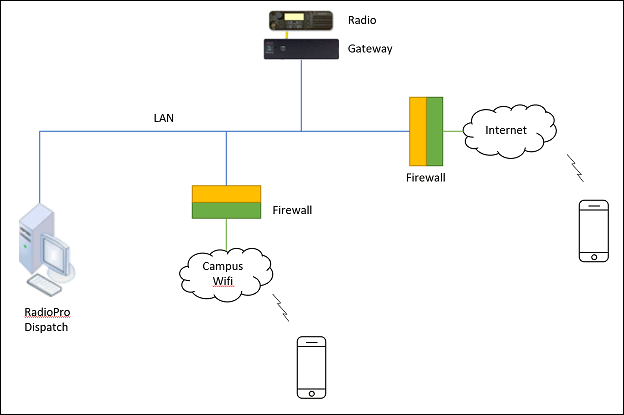
- The cellular network that your phone is switching to may not have enough bandwidth. RadioPro Talk™ App V.1.8 added an option to enable data compression.
- The IP Address of the RadioPro™ IP Gateway may not be reachable from your cellular network. Configure Port Forwarding. See the RadioPro IP Gateway Installation Guide page 19 “Configure Port Forwarding”.
Yes. You can still receive phone calls while using the app.
- iOS devices: You will not be able to hear incoming transmissions while on a phone call.
- Android devices: Incoming transmissions will interrupt your phone call. Version 1.11 adds a switch to block radio traffic during a phone call.
